The guide will 100% help you for windows7/vista installation from your pendrive.
The main advantage is that by using usb drive you will be able to install Windows 7/Vista in just 14 minutes.
This method is very simple and you can use without any problem..
Recommended Tools:
SELECT DISK 1
CLEAN
CREATE PARTITION PRIMARY
SELECT PARTITION 1
ACTIVE
FORMAT =NTFS
(Format process may take few seconds)
ASSIGN
EXIT
Next insert your Windows7/Vista DVD into the optical drive and check the drive letter of the DVD drive. In this guide I will assume that your DVD drive letter is “D” and USB drive letter is “H” (open my computer to know about it).
6 Step:
Maximize the minimized Command Prompt in the 4th step.Type the following command now:
Write down following code where h: is your CD Rom and I: is USB drive.
7 Step:
Type another command given below to update the USB drive with BOOTMGR compatible code.
BOOTSECT.EXE /NT60 I:
Copy your Windows 7/Vista DVD contents to the USB flash drive.9 Step
Your USB drive is ready to boot and install Windows 7/Vista. Only thing you need to change the boot priority at the BIOS to USB from the HDD or CD ROM drive. I won’t explain it as it’s just the matter the changing the boot priority or enabling the USB boot option in the BIOS.
——————————————————————————————————————————————————————————————————
Note : If you are not able to boot after following this guide means you haven’t set the BIOS priority to USB. If you got any problem in following this guide feel free to ask questions by leaving comment.
——————————————————————————————————————————————————————————————————



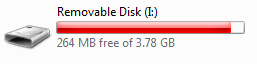
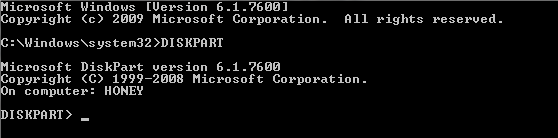


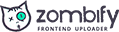
2 Comments