Tech Check
Keep Updated with the new tech.
Tuesday, September 21, 2010
Protect Your System Settings Being Changed By Virus and Malware Infection
This tool gives you the general info/configuration of your system and provides facility to protect your folders or specific location on your system. It would indirectly act as anti-virus software.
Install this tool and restart the system or else it won’t work. After opening the app, u would see a black button in the bottom, it is a switch to ON and OFF the app. In the above snapshot we can see the system info related to C drive and the amount of RAM installed in the system and the amount of space occupied and vacant.
The other tab in the app window, named as Folder Protection, in this tab you specify a folder to be checked regularly for any virus or malware. I would suggest to keep the Download Folder under regular check.
As I mentioned, this app is very light (2.2 MB) as compared to other freeware applications which are used to protect your system. You would require a key after downloading this application, the link for the same is mentioned below. This tool is compatible all the versions of Windows as it has been checked on Windows 7 32-bit Ultimate edition.
Sunday, September 19, 2010
Restart on Crash
As the name of this tool says, that it will restart the application which got hung while running on the system. It will keep monitoring the application selected by you and whenever they stopped operating, then it will restart those applications. While monitoring it will continuously show the status of that application, if they are working fine then their status will running.
When you will launch this tool, you will see an almost blank application window with very few options like add, delete, settings and view log. A blank white gap in the middle of the application window has been allotted for the applications which are being monitored by this tool. When you click the add option, then you can see a similar application window as shown below.
You can either add a file or you can add an application process from your system. Now, after adding the file, you will have to decide the condition on which this tool will assume that selected application to be crashed. After the selection, you have to adjust the time duration in seconds for which it will wait before killing that process and restarting it. The selected applications will be enlisted in the application window. Now, you can also delete any applications from the list from ‘Delete’ option. You can also view the logs to check that how many times that unstable tool has been restarted.
The size of this tool around 1 Mb and the best past is that, you can use anywhere on any system as this tool is portable. This tool is also compatible with all the versions of Windows as it has been checked with Windows 7 32-bit Ultimate edition.
How to Turn Off, Disable Video Files Thumbnails In Windows Explorer
1. Open Windows Explorer or just open My Computer and then press the alt key on the keyboard and navigate to file menu Tools >> Folders Options as shown in the image below.

2. Under folder options, click View tab and locate the option which says Always Show icons, never thumbnails and check this option as shown in the image below.

3. Click apply button and then ok, Once you check this option you will not see thumbnails for video files and rather it will show icons. However this tip would be helpful in case you identify these video files with their names.

i hope this helps you guys in identifing the video files and at the same time speeding your explorer to load the same.
Saturday, September 18, 2010
Se7en File Replace – Windows 7 System File Replacing Utility
In order to replace the system file with the modified system file, drag and drop the modified file over this replacer utility. It will automatically look in “system32” folder, and if the old file is found it will be backed up and replaced without prompt, otherwise you can select it manually.

It also allows you to replace a system file which is in use, as it will end the process using the file and then after running it will automatically start the process after replacing is done.
Download Se7en File Replace | [ Source: IntoWindows.com ]
Thursday, September 11, 2008
TimeComX
TimeComX is a resource-friendly tool that can put your computer into different states after specified time.
>Following options are availabe:
- Restart
- Shutdown
- Hibernation
- Suspend
- Alarm-clock
Features:
The program is equipped with a transparency mode and can be optionally kept in the background by a Tray Icon.
TimeComX has one default alarm sound which can be replaced by any sound you like.
Within a fixed period of time before the countdown has run out, you will be optically advised of it and a bit later acoustically as well.
Video CacheView
It automatically scans the entire cache of Internet Explorer and Mozilla-based Web browsers (Including Firefox) and finds all video files that are currently stored in it। It allows you to easily copy the cached video files into another folder for playing/watching them in the future. If you have a movie player that is configured to play flv files, it also allows you to play the video directly from your browser’s cache.
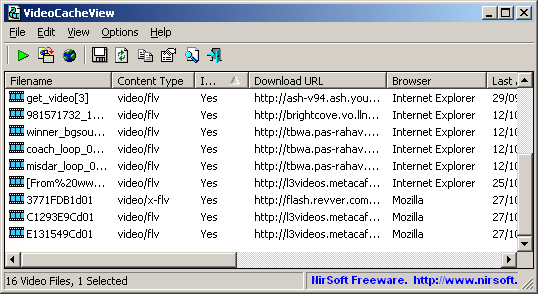





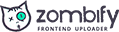
One Comment